728x90
라이브러리 로드
import plotly.graph_objects as go
import plotly.offline as pyo
pyo.init_notebook_mode()기본그리기
차트 종류는 아래 사이트에서 확인 할 수 있습니다.
Basic Chart : https://plotly.com/python/basic-charts/
Statistical Chart : https://plotly.com/python/statistical-charts/
fig = go.Figure()
fig.add_trace(
go.Bar(
x = df.index, y = df["A"]
)
)
fig.show()
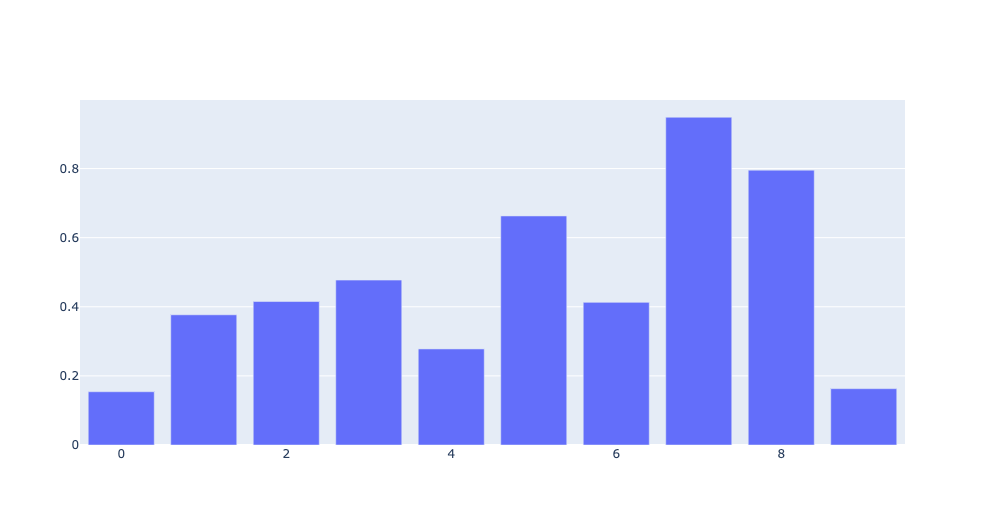
다중 그래프 그리기
fig = go.Figure()
fig.add_trace(
go.Bar(
x = df.index, y = df["A"]
)
)
fig.add_trace(
go.Bar(
x = df.index, y = df["B"]
)
)
fig.show()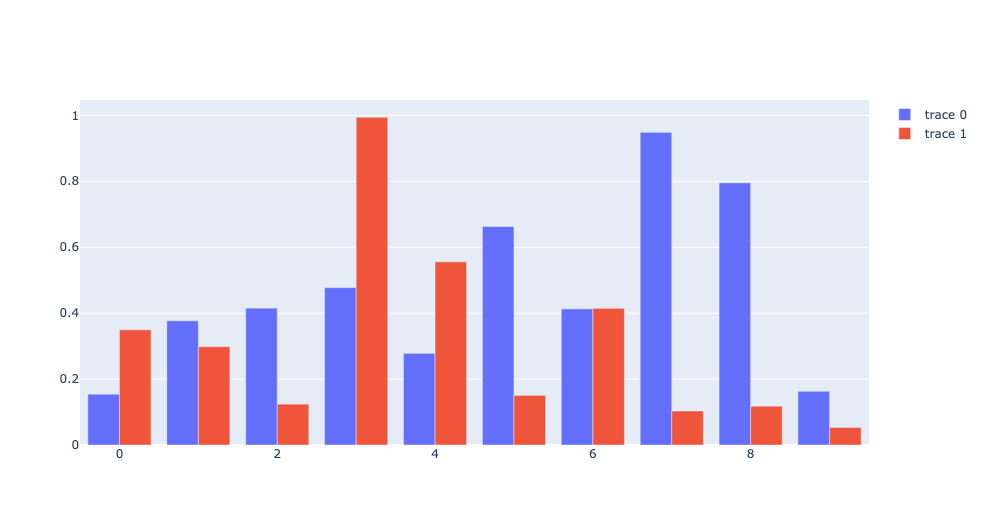
다앙한 옵션을 통해 차트 꾸미기
import plotly.graph_objects as go
fig = go.Figure()
fig.add_trace(
go.Bar(
x = df.index, y = df['A'],
name = 'A', # legend 이름
text = df['A'], # 차트 내 수치 표시
textposition='auto' # 수치 위치
)
)
fig.show()
fig.update_layout() 으로 차트 세부사항을 조정 할 수 있습니다.
상세한 사항은 https://plotly.com/python/reference/ 에서 확인 할 수 있습니다.
import plotly.graph_objects as go
fig = go.Figure()
fig.add_trace(
go.Bar(
x = df.index, y = df['A'],
name = 'A', # legend 이름
text = df['A'], # 차트 내 수치 표시
textposition='auto' # 수치 위치
)
)
fig.add_trace(
go.Bar(
x = df.index,
y = df['B'],
name = 'B',
text = df['B'],
textposition = 'auto'
)
)
fig.update_layout(
{
"title": {
"text": "TEST <b>go.Bar</b>",
"x": 0.5, # x 축 기준 타이틀 위치
"y": 0.9, # y 축 기준 타이틀 위치
"font": {
"size": 20 # 타이틀 글씨 크기
}
},
"showlegend": True, # 범례 표시
"xaxis": {
"title": "X title", # x 축 타이틀 이름
"showticklabels":True, # x 축 간격 표시
"dtick": 1 # x 축 간격 범위
},
"yaxis": {
"title": "A"
},
"autosize":False,
"width":800, # 차트 가로 사이즈
"height":340 # 차트 세로 사이즈
}
)
fig.show()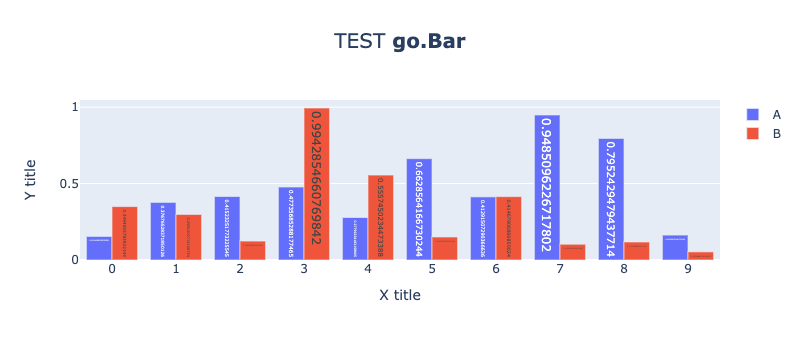
728x90
'Data Visualization > Plotly' 카테고리의 다른 글
| [plotly] annotation(주석) 넣기 (0) | 2021.09.28 |
|---|---|
| [plotly] bar chart 색깔 바꾸기 (0) | 2021.09.28 |
| [plotly] iplot 차트 세부 요소 변경 하기 (0) | 2021.09.27 |
| [plotly] iplot 으로 line chart 그리기 (0) | 2021.09.27 |
| [plotly] iplot 으로 bar chart 그리기 (0) | 2021.09.27 |



